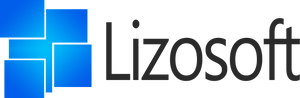-
Total
£0.00

Activate Online
This applies only if you purchased an Online Activation License
For Phone Activation License`s please see bottom of this page
-
In the Activation Wizard, select I want to activate the software over the Internet, and then select Next.
If nothing happens when you select Next, use the Enter key on your keyboard. -
Follow the prompts to complete the activation process.
If activation fails, activate via phone
Some users might see an error message:
The maximum number of activations been reached
A reclaimed license is about to be transferred to a new customer such as yourself, you must activate it by phone.
As the deactivation and reactivation is within the terms in the Software License agreement you don't need to be concerned about uninstalling from the original hardware as this has already been completed.
Activate by Phone
This applies only if you purchased a Phone Activation License
If this option is disabled, it's because you're using Microsoft 365.
Microsoft 365 doesn't support telephone activation.
If you see the message Telephone activation is no longer supported for your product, you can ignore this error and call the numbers for your specific country/region listed in this article.
**NEW** To activate Office 2016 with self service and video support click here
**NEW** To activate Office 2019 with self service and video support click here
-
In the Activation Wizard, select I want to activate the software by telephone, and then select Next. If nothing happens when you select Next, use the Enter key on your keyboard.
-
Under Step 1 in the Activation Wizard, select your country/region, and then call the Product Activation Center phone number that’s listed under the country/region you selected.
-
When prompted by the Product Activation Center, provide the Installation ID that's shown in the Activation Wizard under Step 2.
You may be asked how many uses, select 0 as you will be the new owner of the refurbished license. -
The Product Activation Center will provide a Confirmation ID that you enter in the Activation Wizard under Step 3.
-
Select Next and follow the prompts to complete the activation process. If nothing happens when you select Next, use the Enter key on your keyboard.
If activation fails, contact Lizosoft support with your Installation ID.